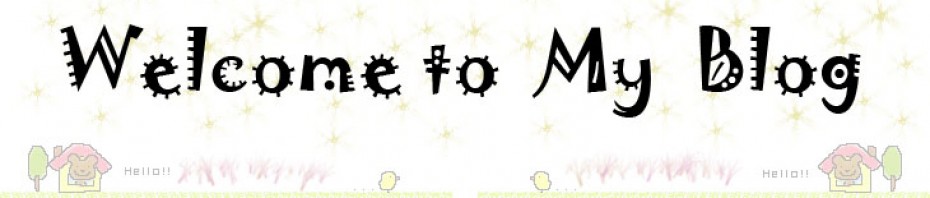Howto Use Regular Express On Editplus For Work!!!!
Remove all empty lines:
Find: “^\n” (Ignore double-quotes in all find/replace)
Replace: “”
Where,
^ <–>Beginning of the line
\n <–>New Line
Remove Multiple Spaces convert into single space:
Find: ” +”
Replace: ” “
Where,
+ <–>find one or more occurance of space character.
Comment multiple line of code:
Find: “^”
Replace: “#” or “//”
You may optionally use: Edit Menu > Format > Line Comment.
Generate Comma Separated List from new line delimited list:
Find: “\n”
Replace: “, “
This helps in even joining some of lines of code instead of replacing by comma you may replace it with “”.
Manipulate columns display order / punctuation:
Find: “([0-9]+)\t([a-zA-Z]+)”
Replace: “\2\t\1″
Where,
[0-9]+ – Finds one or more digits
[a-zA-Z]+ – Finds one or more characters
() – mark the block or capture the group
\2 – 2nd mark expression
Eg:
123 abc
345 cde
567 efg
Becomes:
The Other Way:
– Press Alt+C
– Drag you mouse to select respective column and click
– Copy / Cut as required
Append / Add semicolon (any character) at the end of the line:
Find: “\n”
Replace: “;\n”
Enclose lines by quotes:
Find: “\n”
Replace: “‘\n’”
Delete all lines containing a given STRING:
Find: “^.*STRING.*$”
Replace: “”
Remove lines not containing a given STRING:
I don’t know how to do this!!

Convert tab separated file into insert statements:
TSV: abcd de4 iirn 34399
SQL: INSERT INTO TABLENAME VALUES (“abcd”, “de4″, “iirn”,”34399″);
Find: “(.*)\t(.*)\t(.*)\t(.*)”
Replace: “INSERT INTO TABLENAME VALUES (“\1″, “\2″, “\3″,”\4″);”
Format the telephone number:
Find: “([0-9][0-9][0-9])([0-9][0-9][0-9])([0-9].*)”
Replace: “\1-\2-\3″
Eg.:
Original: 1231231231
Formatted-1: 123-123-1231
Remove Brackets:
Find: “\(|\)”
Replace: “”
Where,
\( – Match (. \ is required to escape marking the expression.
| – or
Replace 1st occurrence of character:
Find: ” (.*)”
Replace: “-\1″
Where,
(.*) – matches everything and marks the block
** Make sure you ignore double-quotes(“) while writing in find / replace boxes.
EditPlus supports following regular expressions in Find, Replace and Find in Files command.
Expression – Description
- \t – Tab character.
- \n – New line.
- . – Matches any character.
- | – Either expression on its left and right side matches the target string.
- [] – Any of the enclosed characters may match the target character.
- [^] – None of the enclosed characters may match the target character.
- * – Character to the left of asterisk in the expression should match 0 or more times.
- + – Character to the left of plus sign in the expression should match 1 or more times.
- ? – Character to the left of question mark in the expression should match 0 or 1 time.
- ^ – Expression to the right of ^ matches only when it is at the beginning of line.
- $ – Expression to the left of $ matches only when it is at the end of line.
- () – Affects evaluation order of expression and also used for tagged expression.
- \ – Escape character. If you want to use character “\” itself, you should use “\\”.
Reference : http://kedar.nitty-witty.com/blog/working-with-editplus-text-editor-regular-expression-how-to
Tags: EditPlus, Regular Expression